Frequently Asked Questions
Hint
To view the entire answer to a question, collapse the answer by clicking the  button below.
button below.
Assemblies
What are the types of files that are required for assembly submissions in COPO?
Click to view answer
See the European Nucleotide Archive’s (ENA’s) documentation for details about the types of files that can be submitted for assembly submissions.
How can I assign my own locus tag to assemblies?
Click to view answer
Hint
Each profile in COPO is known as a study or project in ENA (after reads have been submitted).
Note
Reads submission must be done in order for a locus tag to be assigned to the project.
This is because a project submission is done to European Nucleotide Archive (ENA) once reads submission has been completed.
Contact the with the request indicating the locus tag that you would like to assign.
If not, ENA will automatically assign a locus tag to your assembly after it has been submitted in COPO and deposited to ENA.
See ENA’s documentation for more details. The documentation outlines rules that the locus tag prefix should conform to.
Dashboard
How can I view accessions after I have submitted samples, reads, or experiments in COPO?
Click to view answer
Click the
 button.
button.The accessions dashboard will be displayed.
Alternatively, navigate to the Accessions dashboard.
Is there a way to analyse metadata submissions?
Files
How do I know when data files that have been uploaded to COPO are public on European Nucleotide Archive (ENA)?
See Checking ENA File Upload Status section for more information.
Permits
Can I view or download permits that I have uploaded in COPO?
Click to view answer
Yes, permits can be retrieved and downloaded by selecting the desired sample record(s) on the Samples web page
Then, clicking the  button on the web page.
button on the web page.
Why am I unable to upload permit one after the other?
Click to view answer
Warning
If you have more than one permit file to upload, they must be uploaded at the same time i.e. after you have clicked the
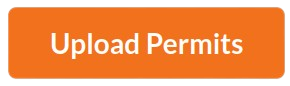 button, navigate
to the directory where the permits are stored and
button, navigate
to the directory where the permits are stored and CTRL + clickall of the permits so that all the permits are highlighted and uploaded at the same time.
All permit files have to be selected/opened from the directory and uploaded together not one after the other.
Profiles
How can I be added to a profile group?
Click to view answer
* Make a request to the :email:`COPO team
How can I create a profile on COPO?
Click to view answer
* Click the |add-profile-button| button then, fill in and save the form displayed. .. figure:: /assets/images/profile/profile_add_form.png :alt: Profile types dropdown menu :align: center :target: https://raw.githubusercontent.com/collaborative-open-plant-omics/Documentation/main/assets/images/profile/profile_add_form.png :class: with-shadow with-border :width: 400px :height: 400px **Add Profile form: Choosing a Profile Type**
-
View the following video to see how to create a profile.
How can I add a subproject to a profile on COPO?
Click to view answer
In the Add Profile form, choose the desired subproject(s) from the list of associated projects as shown below.
See the Secondary Projects section for information about the available subprojects.

Add Profile form: Selecting Associated Profile Type dropdown menu
How can I add a subproject or secondary project to a primary project in ENA/Biosamples?
Click to view answer
Contact the with the request providing the project accession of the child/subproject and the project accession of the parent/primary project.
How can I edit or delete a profile that I have created in COPO?
Click to view answer
Click the
 icon that is associated with the desired profile.
icon that is associated with the desired profile.The option to edit or delete a profile record will be displayed once clicked.
The web page will refresh after the task has been completed successfully.
How many profiles can I have in COPO?
You can have as many profiles as needed to represent your research objects.
For instance, you can create a profile to represent work done as part of a grant, subproject within a project or a PhD project.
How can I view more profiles that I have created in COPO?
Scroll downwards on the web page.
More profiles that you have created will be loaded.
How can I view more information about a profile that I have created in COPO?
Click to view answer
Note
The
 button will only be associated with a profile if the profile has at least one
of the following information.
button will only be associated with a profile if the profile has at least one
of the following information.
Click the
 button associated with the profile.
button associated with the profile.-
After the button is clicked, a popup dialog will show at least one of the following information if it is available:
Release Status (if applicable)
Release Date (if applicable)
Associated Profile Type(s)
Sequencing Centre
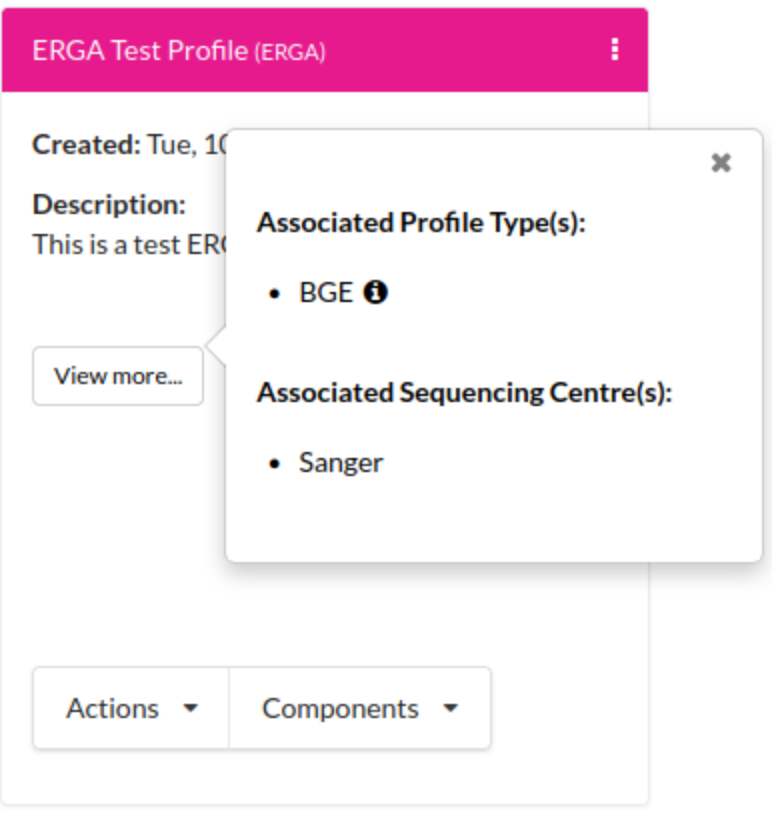
Profile: View more information popup dialog
How can I create components for a profile?
Click to view answer
Navigate to the work profile web page
Click the
 button
buttonFill in then, save the form that is displayed
Click the
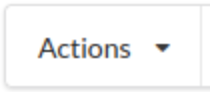 button associated with the created profile record to view
a dropdown list of tasks that can be performed for that profile
button associated with the created profile record to view
a dropdown list of tasks that can be performed for that profileComplete the action/task
Click the
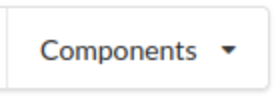 button associated with the profile record to view
the component of the action that was performed
button associated with the profile record to view
the component of the action that was performed
How can I make profiles or projects public or visible in European Nucleotide Archive (ENA)?
What are the names of the sequencing centres whose samples are brokered through COPO?
Click to view answer
Currently, there are 20 sequencing centres whose samples are brokered through COPO.
Each COPO ERGA profile should be associated with a sequencing centre.
The following are the names of the sequencing centres:
|
|
Reads
How do I fill in the Reads manifest to submit paired reads?
Click to view answer
-
Ensure that the Reads manifest contains the following:
PAIRED as the value for the Library layout column
File names in the File name column separated by a comma
See below for a snapshot of a Reads manifest for paired reads:

Reads’ manifest for paired reads
What are the types of files that are required for read submissions in COPO?
Click to view answer
See the European Nucleotide Archive’s (ENA’s) documentation for details about the types of files that can be submitted for read submissions.
Samples
How can I update values for samples that I have submitted in COPO?
Reupload the amended manifest.
Note
The manifest must be reuploaded in the same profile that the samples were submitted in.
The desired value(s) will be updated once the field value is not a compliance field [1].
See the Updating Samples section for information about which field values can be updated.
Can I delete samples that have submitted?
Click to view answer
No, samples cannot be deleted after the manifest have been submitted.
Can I retrieve samples or the manifest that have been submitted?
Click to view answer
Yes, see the How to Download Submitted Sample Manifest section for more information.
How can I view images that have been uploaded?
How can I download permits that have been uploaded?
What are the formats that I can download samples in?
Click to view answer
The following are the formats that samples can be downloaded in:
-
Microsoft Excel Spreadsheet format (
.xlsx)See the Downloading manifest in spreadsheet format section for more information.
-
Comma-separated values (csv) format (
.csv)On the Samples web page, click the
 button to download a manifest
in csv format.
button to download a manifest
in csv format.See How to access Samples web page section for guidance.
How can I submit virtual samples in COPO?
Click to view answer
Virtual samples are research objects that are submitted to COPO under a Stand-alone profile.
See the Submitting Virtual Samples section for more information.
Sample Managers
How can I be assigned as a sample manager?
Click to view answer
Make a request to the indicating the type of profile group that you would like to be assigned as a sample manager.
The permission will be granted after the request has been approved.
How can I know if I have been assigned as a sample manager?
Click to view answer
The
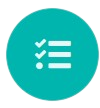 button will be displayed on the web page.
button will be displayed on the web page.The accept/reject samples web page will be displayed once the button is clicked.
Alternatively, if you can navigate to the Accept/Reject Samples’ web page with an Unauthorisation error web page being displayed then, you are a sample manager.
How can I accept or reject samples that users have submitted?
Click to view answer
Note
See Accessing the Accept or Reject Samples web page section for guidelines on accessing the Accept or Reject Samples web page.
See Accepting or Rejecting Samples section for more information.
How can I download sample manifests that have been submitted by manifest providers or sample submitters?
Can I download permits that users have uploaded in COPO?
Click to view answer
Yes, on the Accept or Reject Samples web page, permits can be downloaded by selecting the desired sample record(s)
then, clicking the 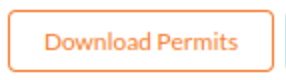 button on the web page.
button on the web page.
See Downloading permits section for more information.
Can I view images that users have uploaded in COPO?
Click to view answer
Yes, on the Accept or Reject Samples web page, images can be viewed by selecting the desired sample record(s)
then, clicking the 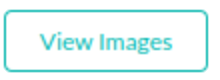 button on the web page.
button on the web page.
See Viewing images section for more information.
If I belong to more than one sample manager manifest group, how can I view or accept samples that belong to them?
Click to view answer
Note
The manifest dropdown menu will only be displayed on the Accept or Reject samples web page if you as a sample manager, belongs to more than one sample manager manifest group.
If the dtol sample manager group dropdown menu option is selected, both Aquatic Symbiosis Genomics (ASG) profiles and Darwin Tree of Life (DToL) profiles will be displayed in the All profiles tab and/or Profiles for My Sequencing Centre the Accept or Reject samples web page will be displayed (if any exists).
Choose desired sample manager group from the manifest group dropdown menu.
-
Click the
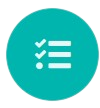 button to accept or reject samples.
button to accept or reject samples.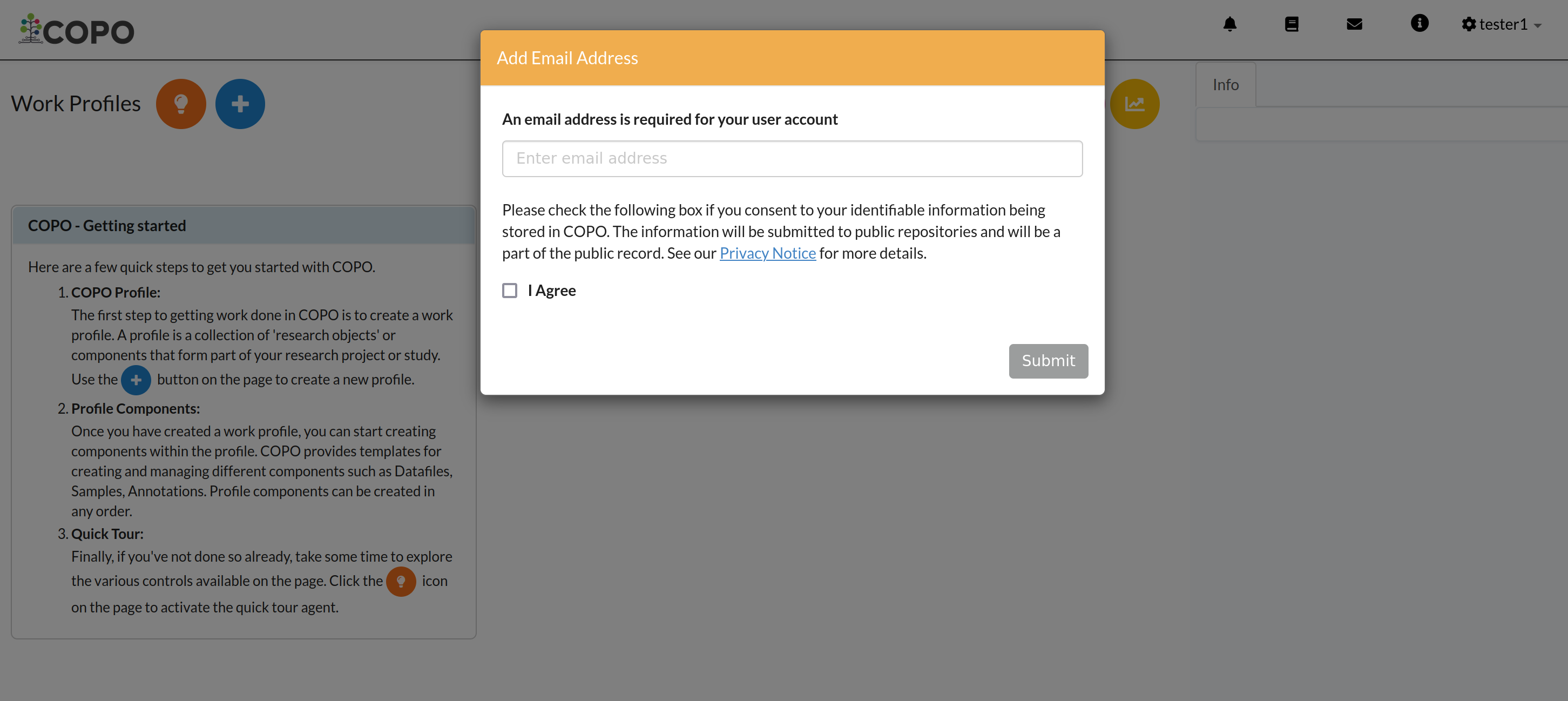
Accept or Reject samples: Email address prompt shown when a user logs into COPO for the first time
See Viewing images section for more information.
Footnotes
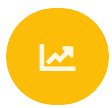 button.
button. button.
button. button.
button. button which automatically navigates
to the top of the web page.
button which automatically navigates
to the top of the web page.